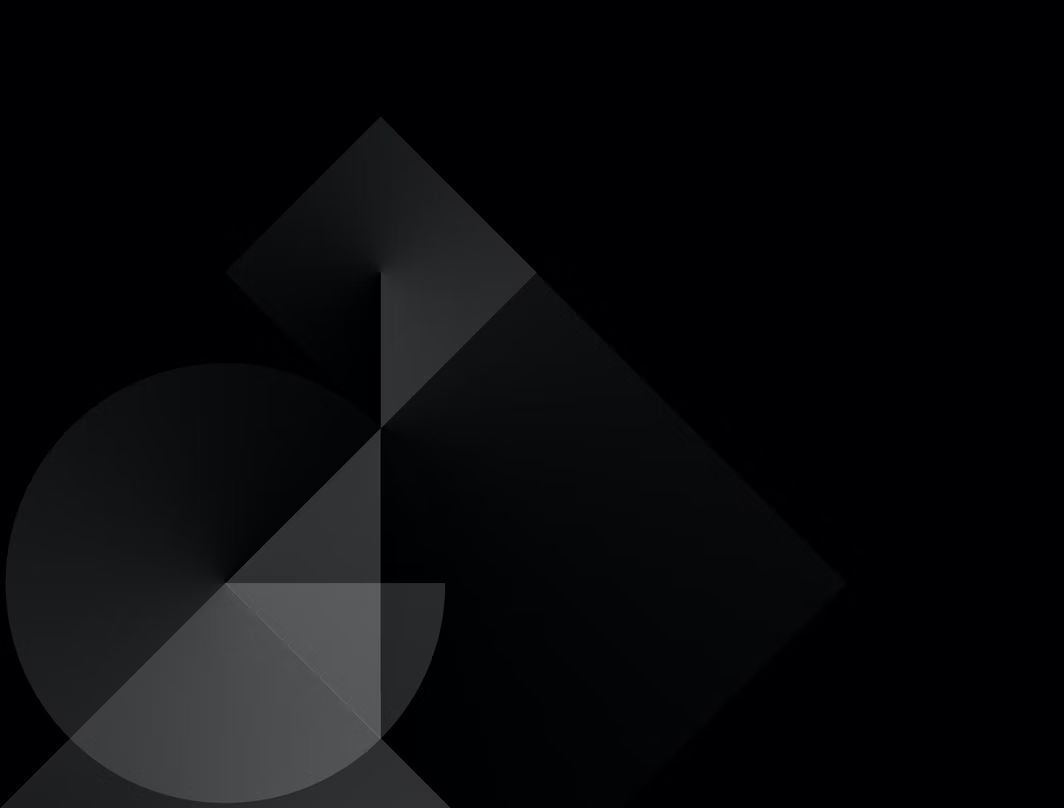
Week 8: Radio/Wifi/Bluetooth
Week 8 started off a bit rough, I was unsure about what I wanted to do and eventually decided it would be best to work on something simple but cool so I could focus on my final
I decided to make a LAN server which controlled an led light on my breadboard
However, this simple project quickly became something that took up a bit too much of my time
#include
const char* ssid = "yourssid";
const char* password = "yourpasswd";
WiFiServer server(80);
void setup()
{
Serial.begin(115200);
pinMode(5, OUTPUT); // set the LED pin mode
delay(10);
// We start by connecting to a WiFi network
Serial.println();
Serial.println();
Serial.print("Connecting to ");
Serial.println(ssid);
WiFi.begin(ssid, password);
while (WiFi.status() != WL_CONNECTED) {
delay(500);
Serial.print(".");
}
Serial.println("");
Serial.println("WiFi connected.");
Serial.println("IP address: ");
Serial.println(WiFi.localIP());
server.begin();
}
int value = 0;
void loop(){
WiFiClient client = server.available(); // listen for incoming clients
if (client) { // if you get a client,
Serial.println("New Client."); // print a message out the serial port
String currentLine = ""; // make a String to hold incoming data from the client
while (client.connected()) { // loop while the client's connected
if (client.available()) { // if there's bytes to read from the client,
char c = client.read(); // read a byte, then
Serial.write(c); // print it out the serial monitor
if (c == '\n') { // if the byte is a newline character
// if the current line is blank, you got two newline characters in a row.
// that's the end of the client HTTP request, so send a response:
if (currentLine.length() == 0) {
// HTTP headers always start with a response code (e.g. HTTP/1.1 200 OK)
// and a content-type so the client knows what's coming, then a blank line:
client.println("HTTP/1.1 200 OK");
client.println("Content-type:text/html");
client.println();
// the content of the HTTP response follows the header:
client.print("Click here to turn the LED on pin 5 on.
");
client.print("Click here to turn the LED on pin 5 off.
");
// The HTTP response ends with another blank line:
client.println();
// break out of the while loop:
break;
} else { // if you got a newline, then clear currentLine:
currentLine = "";
}
} else if (c != '\r') { // if you got anything else but a carriage return character,
currentLine += c; // add it to the end of the currentLine
}
// Check to see if the client request was "GET /H" or "GET /L":
if (currentLine.endsWith("GET /H")) {
digitalWrite(5, HIGH); // GET /H turns the LED on
}
if (currentLine.endsWith("GET /L")) {
digitalWrite(5, LOW); // GET /L turns the LED off
}
}
}
// close the connection:
client.stop();
Serial.println("Client Disconnected.");
}
}
Above is the SimpleWifi example code thats featured on Arduino
I didnt think this would give me any issues, considering its example code and such
However, this would cause me headache for the next 2 hours
The specific issue was a client disconnect whenever I tried to click a button to turn on or off the LED
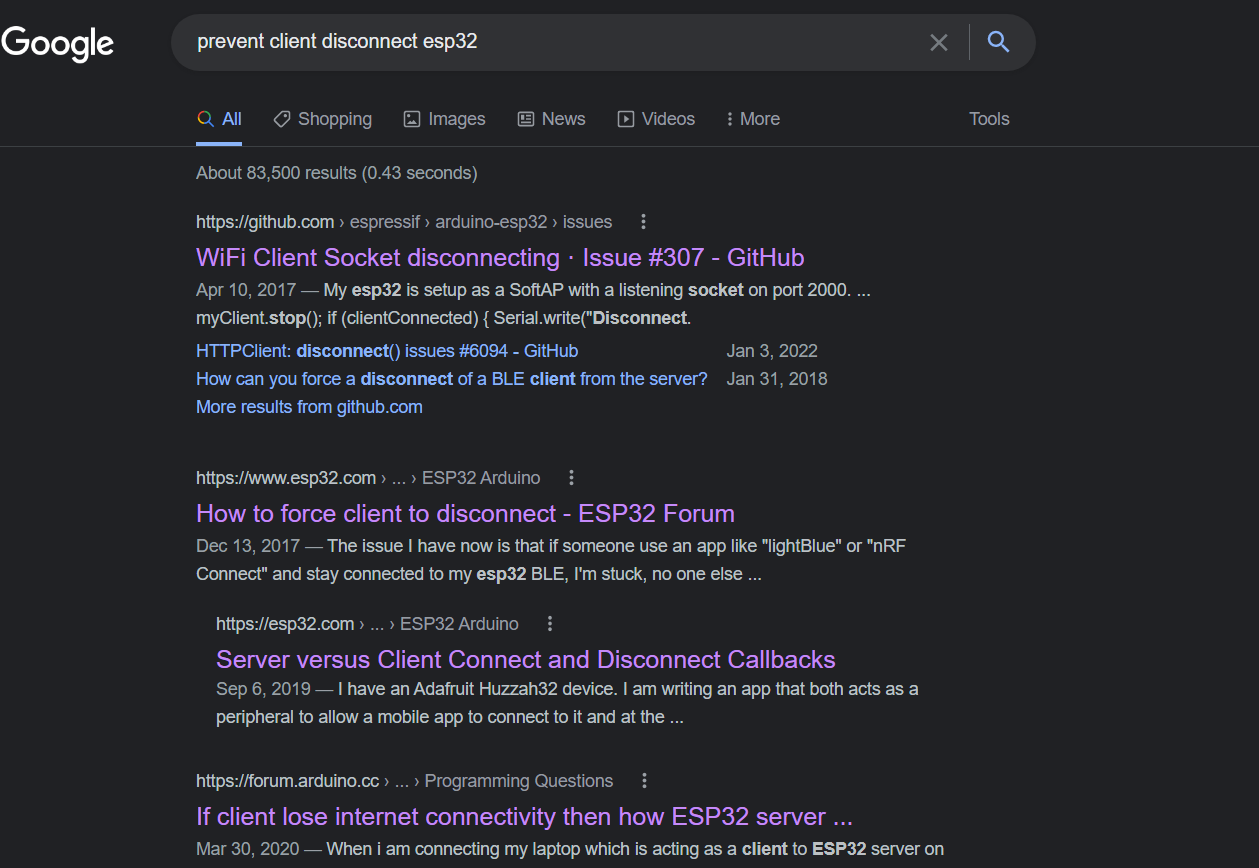
Google search after google search I wasnt finding any answers, the ESP32 board is extremely picky and can be complicated to use
So, so you can avoid frustration here is a list of things that didnt fix this issue for me:
1. Using a different ESP32
2. Checking my wiring (will be shown later)
3. Waiting until the wifi is connected before starting server
4. Using a hotspot
5. Ressetting ESP32 before, during, and after connection
6. Changing wires
7. Changing LED's
8. Changing resistor type
9. Changing breadboard's
Even searching up the error on google came up with no results
I did these in order, and when I reached the point of changing the breadboard I thought that it was impossible for it to be anything else
I was wrong

This was my wiring, with the brand new breadboard I was using
In this process I decided to change the code I was using
#include
const char* ssid = "yourssid";
const char* password = "yourpasswd";
WiFiServer server(80);
void setup()
{
Serial.begin(115200);
pinMode(5, OUTPUT); // set the LED pin mode
delay(10);
// We start by connecting to a WiFi network
Serial.println();
Serial.println();
Serial.print("Connecting to ");
Serial.println(ssid);
WiFi.begin(ssid, password);
while (WiFi.status() != WL_CONNECTED) {
delay(500);
Serial.print(".");
}
Serial.println("");
Serial.println("WiFi connected.");
Serial.println("IP address: ");
Serial.println(WiFi.localIP());
server.begin();
}
int value = 0;
void loop(){
WiFiClient client = server.available(); // listen for incoming clients
if (client) { // if you get a client,
Serial.println("New Client."); // print a message out the serial port
String currentLine = ""; // make a String to hold incoming data from the client
while (client.connected()) { // loop while the client's connected
if (client.available()) { // if there's bytes to read from the client,
char c = client.read(); // read a byte, then
Serial.write(c); // print it out the serial monitor
if (c == '\n') { // if the byte is a newline character
// if the current line is blank, you got two newline characters in a row.
// that's the end of the client HTTP request, so send a response:
if (currentLine.length() == 0) {
// HTTP headers always start with a response code (e.g. HTTP/1.1 200 OK)
// and a content-type so the client knows what's coming, then a blank line:
client.println("HTTP/1.1 200 OK");
client.println("Content-type:text/html");
client.println();
// the content of the HTTP response follows the header:
client.print("Click here to turn the LED on pin 5 on.
");
client.print("Click here to turn the LED on pin 5 off.
");
// The HTTP response ends with another blank line:
client.println();
// break out of the while loop:
break;
} else { // if you got a newline, then clear currentLine:
currentLine = "";
}
} else if (c != '\r') { // if you got anything else but a carriage return character,
currentLine += c; // add it to the end of the currentLine
}
// Check to see if the client request was "GET /H" or "GET /L":
if (currentLine.endsWith("GET /H")) {
digitalWrite(5, HIGH); // GET /H turns the LED on
}
if (currentLine.endsWith("GET /L")) {
digitalWrite(5, LOW); // GET /L turns the LED off
}
}
}
// close the connection:
client.stop();
Serial.println("Client Disconnected.");
}
}
Notice how there's no resistor? Thats right, no matter the resistor I had, for some reason using it did not allow the light to come out, even at 5V
Imagine how happy I was to have finally fixed my issue, with of course the frustration of the problem being so miniscule

Oh by the way, I ended up adding another light onto the breadboard, Il explain why now
The new website featured a better design, one that let me control two different lights individually
As a result, I decided why not have two lights instead of one?
So, this was this weeks project, definitely gave me a lot of frustration but in the end it was totally worth it
Getting this done now lets me continue working on my final project which I couldnt be more excited to show
So yeah thats all, big thank you again to randomnerdtutorials for the amazing guide which helped make this possible